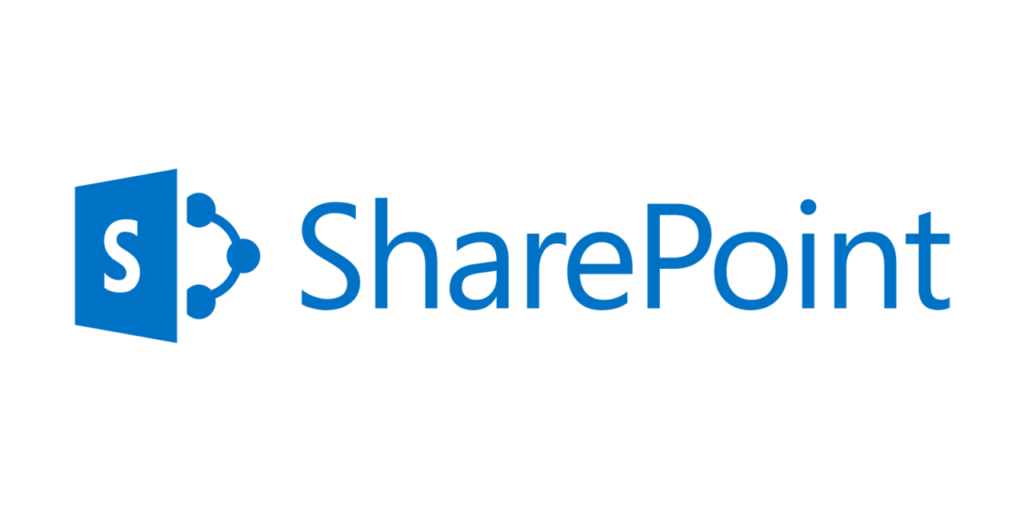Every once and a while I talk about different products that I use on a regular basis to help Organize my own Digital life, in the hopes that it will influence your own. Rarely, however, do I talk about things that radically changed my life forever. in the case of today, I’m actually going to talk about something that is a bit of both.
The one program that (certainly on the professional side) changed my life was a program called “SharePoint”. Share point is an internet-based file organization and sharing program that is attached to Microsoft. I started using it about 10 years ago (as of this posting) when I first started digitizing a professional filing system. At the time it was a great product because I was able to make it so that everyone in our division was able to access the files, work with the data, and continue working without having to lug big files back and forth from the file room.
SharePoint is such a big subject, and I would like to go into it further (which I will in my next post) but for now, What I would like to do is give you a quick primer on the Jargon of Sharepoint. Why would you want this? SharePoint is such a big program and there are so many things that you could do with it that it’s easy to get lost in the terms and what they mean. I know that when I first started I got mixed up a few times.
1) Sites – There are four major “containers” which can hold all of your files. the “site” is the highest level container. It holds the most general information and will hold all the other containers below. if you’re building a SharePoint system you will want to have your Site level containers be the most general terms. Things like “sales” or “Accounting” or even having a site for each division of your company would work well here. They will typically show up as tabs on the top of the site so you can maneuver back and forth between them.
2) SubSites – These are the second level containers. They have the capabilities of the main sites but they will be a slightly more narrow focus. If you have a “sales” site then a subsite could be the various different customers you could have. The point of having subsites is so that you have an information container which has the functionality of a proper site, but it’s contained within a main site. This allows you a level of organization that breaks your big idea into slightly smaller chunks, while still give you the tools that you would have at the site level.
3) Library – Libraries are the next level down of containers within both sites and subsites. Typically you can find them on the left-hand side of the site or subsite. Libraries are used as one of the most specific subsets of information containers. Following the sales site example, you could have Libraries of Sale Agreements, Contracts, or Drafts. This separates out the documents for a specific subject (the subsite) into even more specific categories.
4) Folders – SharePoint has the ability to create folders, but I would recommend against using them. SharePoint has way more advanced organizational features (as I will describe next) which allow you to have a much more dynamic view of your data. Folder structures and trees worked when that was the only option, but that’s simply not the case anymore.
5) Files – I put this term on my list because I have come across many people who use the term Folder and File interchangeably when they mean folders (the containers I just mentioned above). To be clear, Files are the actual documents, pictures media etc. that you are loading into your SharePoint system.
6) Metadata – As far as Organizing your files in your SharePoint System is concerned, Metadata is a key that unlocks a whole world of organizational methods. Metadata is a series of tags that you attach to files which allows you to organize your files as you wish to. Metadata is the series of tags that you can attach to your document. When you load up your document you can assign the metadata and then sort the documents, group them together by different terms, or set up views that allow you to see information based only on certain Metadata terms.
7) Metadata Column – The way that the Metadata is organized is by grouping or column. The reason they are called columns is that the Metadata (certainly in SharePoint) is set up like a chart in Microsoft Excel, where the different groupings are arranged in a series of vertical columns that display the metadata assigned to each file along the row where the file is located.
SharePoint can be a really complex system, and if you’re not certain of what it is you’re looking to do with it or if you don’t know how to use it it can get really confusing. Having this helpful jargon can certainly help when you are trying to set up your SharePoint site. I’m going to be talking more about the different aspects of SharePoint over the next week or so. I’ve had so many experiences with SharePoint and It’s such a great system that I felt compelled to tell you all about it. In order to do it justice, I wanted to write a couple of posts about it. Now that you are armed with some of the terms that are used within SharePoint I can talk more in future posts about how awesome a file sharing tool SharePoint is.
Have you ever used SharePoint before in your organization?
Let me know in the comments section below. If you like this blog post and want to see more, you can follow me on Social Media (LinkedIn, Instagram, and Facebook @jasonlovefiles) or Subscribe to my blog to get new content delivered directly to your mailbox.