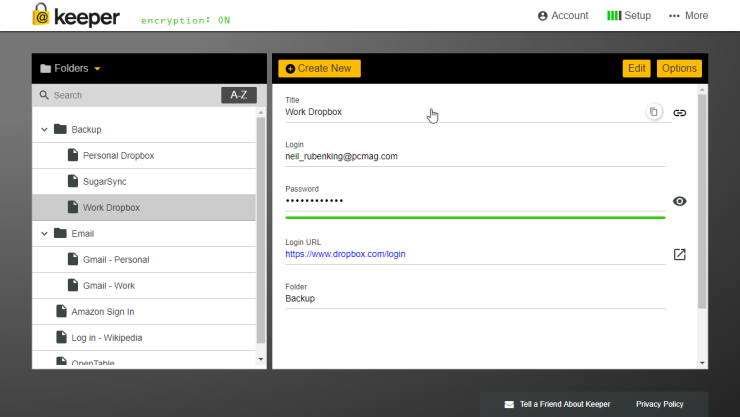I don’t know about the rest of you, but with the holiday season now over, one of the things that I certainly have to deal with is Passwords and Usernames — specifically the passwords and username of the various accounts for games and whatnot that My kids need for the games on things like the Nintendo Switch. I find managing my own passwords tricky enough, but when my daughter comes up to six months down the road and asks me for her password for her account on Splatoon, the last thing I want to say is “Uhhhhhh….”. The only way I would like that is if “Uhhhhh…” was her actual password, which, while hilarious, is entirely impractical.
A much more practical solution is to get yourself a Password manager. I have mentioned Password managers before (my particular favourite being Keeper) and I like them because they can keep all your passwords on at least one device. This means that you will have access to your (and or your family’s) passwords whenever one of them comes calling. Password managers allow you to do many different things with your passwords, but on a most basic level, they let you keep them in a secure spot.
1) Keep your passwords secure – Most p
2) Keep your passwords organized – Depending on which password organizer app you use, you may be able to subdivide your passwords. I, for example, have a division for Work passwords, my personal passwords, my wife’s password and each of my kids’ passwords. The reason you want to be able to separate who’s passwords are whose is twofold. Firstly it makes it so that to scroll to find someone’s passwords for something (or your own for that matter) you don’t have to scroll that far. Secondly, it makes it so that if the people you’re managing passwords for have an account for the same thing, you don’t get them confused, or don’t have to put “Dave’s Switch Password” and “Carrie’s Switch password.’ Separating them makes things much more manageable.
3) Keep your passwords at your fingertips – Because of cloud technology you can very likely get a password protector that will keep your passwords on various devices. You may have to pay money to have this ability, but it’s a relatively small amount to keep your passwords secure on multiple different devices. There are times when you need a password, and you don’t happen to have your phone on you. When you pay for the premium service, typically you should be able to load your account on your computer as well.
4) Keep them up to date – These will be some things that you will need to update your passwords (to say nothing of everyone else’s) every once and a while. So making sure that no matter where you keep it, you need to be able to find them easily. This is all to say nothing of when either you or someone else you’re keeping your account information for forgetting what their passwords are.
5) Keep them on a secure manager, NOT saved in your browser – I would like to take this time to differentiate between a secure password manager and things like key-chain on your Mac or Google’s ability to save your passwords. In my opinion, saving your passwords to a secure password manager is far more secure of an option than just saving them on your browser. The reason for this is because if you use a public computer (as an example) and log into your Google account, then all of your passwords are there for the next person to use. If you use a secure password keeper, then your passwords are still protected. Also, not for nothing, but it’s hard to keep multiple passwords for the same thing on your internet browser, whereas on a secure password keeper you can sort different passwords that belong to various accounts.
Nearly everything nowadays has some form of login and password required to use it. It’s easy to lose track of what passwords go with what things. Having a password manager is a seriously easy way to keep them all organized. Also, Having a password manager has the added benefit of making it so that you only really need to remember the one to get into your Password manager.
Do you have a lot of passwords to keep track of?
Let me know in the comments section below. If you like this blog post and want to see more, you can follow me on Social Media (LinkedIn, Instagram, and Facebook @jasonlovefiles) or Subscribe to my blog to get new content delivered directly to your mailbox.