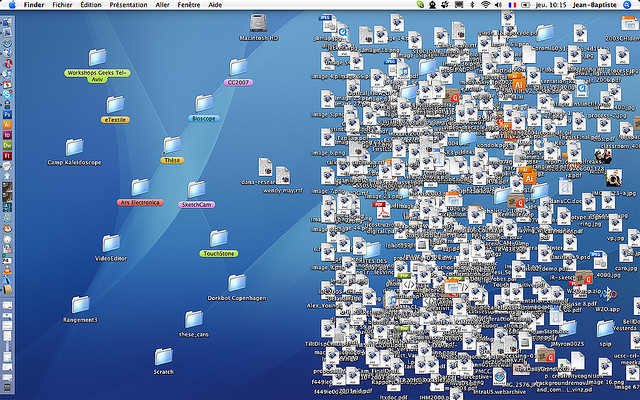Accessibility is one of the biggest things that we have come to expect and demand in our technological ecosystem. We want to be able to access everything all the time. This is why I like cloud technology; it allows access to all of your files from any internet connected device. One of the easiest ways that I have seen that people save time is to save their documents that they are working on, to their desktop. I completely get this. If it’s in your face right there on the desktop, then you are more likely to work on it because you know where it is. There is no searching for the document, no wasting time looking for where you saved it. The problem is that while it is the most accessible place to keep your files, it’s also the most dangerous.
The main issue is because of the portability of our devices; they are easy to carry around with us. When you keep documents on either your c-drive (for Windows users, in “Documents” for Mac users) or on your desktop what you are doing is saving the document on your computer’s hard drive. This, in turn, means that you will only be able to access the document in question from that one specific terminal. It won’t be accessible when you’re on the go, and it won’t be available when you’re working at a different computer. To access this document on your desktop, you will have to be sitting in the one spot where the machine is, or take the laptop with you. While computers are getting thinner and thinner, and it’s much easier to carry them around than it was before, I for one would rather not have to carry mine around unless I had to.
The other issue with saving documents to your desktop is that if something happens to the computer where you’ve saved your document which makes it irreparable, the document is also gone. I cringe every time I see someone’s computer desktop covered in documents. It’s not that it looks messy (although that’s a small part of it) It’s more because of what could happen to that person’s documents if something happened to their machine.
The one thing that you can do to avoid this from possibly happening to you is to instead of having all your documents on your desktop, have Shortcuts instead. Shortcuts are a quick and simple way to have easy access to a document. What it does is create an icon on your desktop which links you to wherever your record is stored. This means that you can have a file which is saved on your cloud account, but when you access it from your desktop and work on it when you save it the version on your cloud account will be updated.
The extra added advantage to saving documents to your cloud and then creating shortcuts is automatic filing. What I tend to do is when I make a document and then save it, I will firstly save it to my cloud account. Once it has been saved to my cloud account, I decide if I need it on my desktop or not. If it’s something I’m going to be working on a lot, I will create a shortcut for it so that I have it on my desktop for whenever I need it.
The other reason I like Shortcuts over keeping documents on desktops is that when you are done making changes to the document, you don’t need to find a place to file the document. It’s already filed away! All you have to do is delete the shortcut, and it’s off your desktop. It’s an easy filing method that I figured out and have been meticulous about doing in my day to day life.
Using Shortcuts save time, save space on your hard drive and save you from having to recreate documents if something happens to your machine. The beauty of cloud technology is that now that we can do this it makes using shortcuts so simple. If you are using Shortcuts to keep documents on your desktop, rock on! Good for you! If you aren’t using them, I would highly recommend you give them a try. You will be amazed at how much time you save when you file your documents at the beginning when the thought is fresh in your head.
Do you use Shortcuts? Would you consider it now?
Let me know in the comments section below. If you like this blog post and want to see more, you can follow me on Social Media (LinkedIn, Instagram, and Facebook @jasonlovefiles) or Subscribe to my blog to get new content delivered directly to your mailbox.