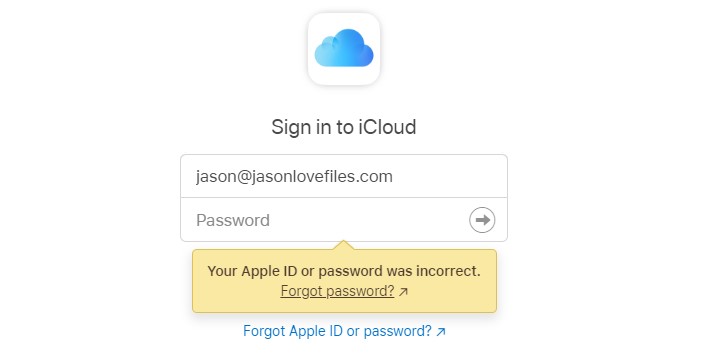We live in such a fantastic time where things can be shared with the click of a button. From a user’s point of view, the trick now is managing that access so that we can limit who can see what in our files. Sometimes that means managing the access that other people have to your files, and sometimes it means ensuring that only the correct devices have access to your files. In either case, something that we all need to be able to do is manage what access to our cloud accounts is out there.
1) Cloud access is excellent but needs to be managed – If you’ve ever shared folders with someone else, It’s always essential to know whom you’re sharing with and what’s being shared. Equally important is making sure that the people you are sharing your documents with actually need access to those documents. If they don’t, it is wise to cancel any shares that are no longer necessary. You cancel the share because any open shared folder could be an avenue of attack from an outsider. Here’s the scenario; Say you share a folder with a friend, and that friend gets hacked. If the hacker realizes they have a shared folder with you, then it’s possible they could send you an infected file through your friend’s account.
2) Erase Cloud access from your device – I talked last week about what to do when you’re transferring your device, but I figured it was worth repeating. On Mobile devices, it’s much easier because when you do a full factory reset, it wipes the whole device. Still, particularly with laptop (and desktop) computers, the inclination may be to not worry so much about resetting all the laptop itself, but because unless you reset the computer, it can still hold the connection to your cloud account. If, say, for example, you give an older computer to a friend without wiping it, then it’s possible that they could access your cloud account. I should say that the proviso on this is that they would have to access your login on the computer, but it’s better to resent your computer when you give it away, which will take care of that whole issue anyway.
3) Erase the device from your cloud access – So this one seems odd, but I promise there is a point to it. As an Apple user, I don’t often have to go to icloud.com to see what’s going on with my universe, as I have access to it everywhere. However, I happened to be on the cloud site wandering around my account a couple of years ago when I saw a settings tab, and I looked into it because that’s just how curious I am. I did like that it gave me a listing of all the devices that my apple account is attached to, but I was a little startled at how many devices it was attached to. There were three or four phones, a couple of watches and a few iPads that I didn’t have anymore. While I would have wiped these devices when I got rid of them, they were still being displayed as registered to my account. I spent some time cleaning up all of my old machines (removing them from my cloud account registry), and now the only devices registered to me are the ones I own. While this may not be a genuine security concern, it’s something that will be better for you from a security standpoint anyway.
I know that this may seem tedious and even outright boring, but staying on top of who has access to your files is a serious business. The more connections you have open, the more ways an infiltrator could access your system. I promise when I set out to write this post, I meant it to be more of an organizational post, but the security implications of not managing your system are hard to ignore. It is actually much better for your system to keep all access to it well managed because when you review what devices have access, it will (hopefully) not be too long of a list, but also from a security standpoint; it’s important to make sure that your threat profile is as tiny as possible. A smaller profile will aid you in staying safe.
How do you manage your connections?
Let me know in the comments section below. If you like this blog post and want to see more, you can follow me on Social Media (LinkedIn, Instagram, and Facebook @jasonlovefiles) or Subscribe to my blog to get new content delivered directly to your mailbox.