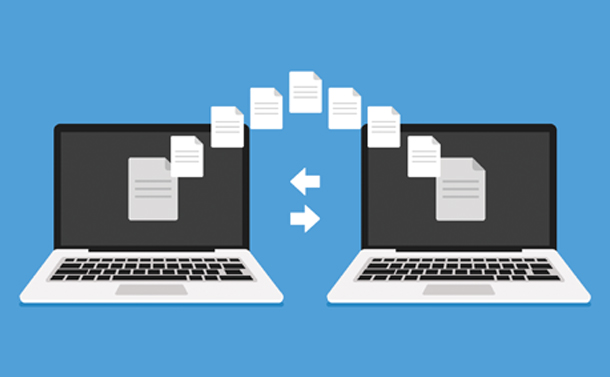One certainly that has to do with our technology is that it will break down at one point or another. Whether It’s your computer that breaks down when You’re pulling an all-nighter trying to finish that essay, or if you’re in a big meeting pitching your big idea to a possible new customer, It sucks when your technology breaks down. That’s why I recommend changing out your tech every once and a while. In my personal life (and in my professional life, now that I come to think about it), I try to replace my computer every four years or so. Whenever I swap computers, there are a few things that I go through to make the transition process as easy as possible.
1) Where do I keep my files? – Swapping your entire life between devices used to be a crazy complex process. You had to back up your files to several different places (due to space requirements) and make sure that it all got onto your new computer. Loading would take an age, and you would have to upload the latest software of whatever programs you wanted to use from your previous computer. It was also a massive hassle if you decided to switch from one computer platform to another (as in going from Mac to PC or Vice Versa). Now, however, it’s much more manageable. Computers are much more software agnostic these days. While certainly there are programs that will work better with specific Operating Systems, typically, there are enough cross-platform apps. This makes transferring from one computer to another so much easier.
2) What about my Cloud Account? – What I love about cloud accounts is that no matter which one you use, iCloud, OneDrive, Dropbox or Amazon, They will all have plugins for your Mac or PC, and they are all straightforward to have installed on your new computer. It’s now gotten to the point that there is no need at all to save anything to your hard drive itself, All you need to do is to save all of your documents, pictures, and anything else to your cloud drive, and you will be able to access it nearly anywhere. The only time that you wouldn’t be able to access it is in those places in the world where there is no internet coverage, and those places are becoming rarer and rarer.
3) What else do I need to do? – While it’s becoming less and less of a thing, you may need to do some shopping around for new hardware to go with your new computer. Depending on your setup, you may need some new ancillary devices (Keyboard, mouse, monitor, basically anything that’s not attached to the computer itself), or you may need some new video cables to connect to your extra monitors. I have had to (on a couple of occasions) set up docking stations with different configurations to make sure that my computer setup worked properly. The beauty of most ancillary devices is that because most of them are device agnostic (meaning they’ll work with anything), you may or may not have to do that much with them to swap out your computer. All this being said, You may also decide that you simply are tired of using the same mouse or keyboard and decided that you’re going to get something shiny and new while getting a new computer.
I may have written before about how I switched over from PC to Mac. The short story is that I was getting frustrated with my personal PC, and my wife was pushing me to get a Mac, so I did. Swapping over from one operating system to the other was the most challenging part, and when I say it was hard, I mean it took me a week or so to figure out how to use everything properly (No time at all). That being said, once I was switched over and learned the OS, of course, It was effortless to carry on doing what I was doing before (writing, watching movies, and the odd video game) without too much fuss. And while I have stayed with Macs personally since then, I do use PCs in my work life.
The beauty about the way that computers work nowadays is that, for the most part, what hardware you’re using is mostly irrelevant. Indeed, if you like having a particular Laptop or Desktop, it can be beneficial for you, but the casing you have doesn’t matter. Mac or PC, it depends on what you plan on using it for. Personally, when I upgraded my computer last time, I went with a desktop. For me, it made sense as I don’t really move my computer around anywhere, and it makes it so that I have another bigger screen to work with. If you travel around a lot or take your computer to and from work, then having something lighter and more agile makes sense. If you need a computer that needs more RAM to run programs with more graphics, you may need a computer with more horsepower. It’s really up to you, and that’s the point. When you transfer from one computer to another, it’s important to make sure that you have your data in a secured location (be it a cloud server or on an external hard drive) and ensure that you have all the peripherals that you need. Once you have that and are able to set up all your connections, swapping machines can be a snap!
What machine do you prefer to use?
Let me know in the comments section below. If you like this blog post and want to see more, you can follow me on Social Media (LinkedIn, Instagram, and Facebook @jasonlovefiles) or Subscribe to my blog to get new content delivered directly to your mailbox.