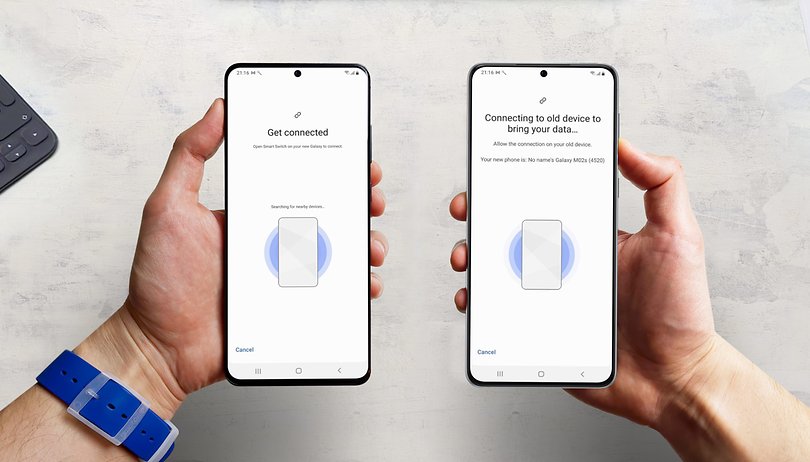With so much technology coming out all the time, having a plan for how you go from one device to another is critical. To be clear, This doesn’t need to be a detailed plan with charts and graphs and PowerPoint slides and stuff. That’s….way too much planning for something like this. Also, for the most part, the tech companies have set up their devices so that the transfers are as easy as possible. That being said, I still have a few steps that I take when I’m switching from one device to another.
1) Back everything up – This is becoming less, and less of a thing to do because (certainly if you’re an iPhone person) the last transfer that I did was effortless. I was able to do a QR code thing from one phone to another and just lay both phones down next to each other, and the transfer sort of happened. HOWEVER, I am an IT guy, and we tend to think in terms of “cataclysmic disaster.” This means (for me) that if I prepare for things to go wrong, then they won’t. I like baking up my whole device to the cloud before I do any transferring so that if for whatever reason the transfer doesn’t work or goes wrong, I can always reset the new phone and set it up from the backup. If you back up your phone regularly (and you can set it to do so automatically), it doesn’t take that long when you do a backup just before a transfer. If you backup your phone only when you’re transferring, it could take a while because there are no previous backups.
2) Put documents on a cloud account – I don’t like saving documents to a device. Saving anything to a device is limiting. It means that if you want to access a thing, be it a picture or a document or whatever; then you need to have the device it’s saved on. I got really excited when I learned that Windows has the ability to save things from your desktop to OneDrive. Even if someone puts a document on their desktop when they have this option configured, their records will be saved to a cloud account. This may seem redundant given that the previous step backs up everything, but it’s not. Getting into the habit of saving any document to a cloud system makes it that much easier if you need to access it from one device to another. Saving to the cloud also means that if you transit from an old device to another, that last thing you want to be thinking about is where your documents are. Backing up all your documents regularly is just a simple way of managing them.
3) Ensure your passwords are secure – When you transfer between devices, it’s not guaranteed that your login information will get transferred over automatically. I’m a huge fan of services that hold and organize all your passwords for you (The one I use is called Keeper) so that when you go from one device to another, all you need to really remember is one password, which is your master password to get into your app. If you don’t have your password stored somewhere and it doesn’t automatically transfer over, you’re going to have to spend some time logging yourself into anything you need to….speaking of which…
4) Be prepared to wait a while – There are a couple of reasons the transfer could take some time. The first is because of updates. When the device you’re switching to was packages up, it was loaded with whatever Operating Software was available at the time. Because there will likely have been some update to the operating system and any of the apps, you will have to take some time making sure everything is up to date before you can start using your new device. Speaking of apps, that’s the other thing that you need to wait for. Because many of us have a multitude of apps on our devices, and when you go to a new device, all of the apps and content needs to download, which can take a few minutes.
5) Keep your old device for a while (if you can) – Depending on the device you’re swapping from/to, you might be able to hang onto the old appliance for a while. I know that when I swap out my phone with my provider, I usually trade it in so that I can get some of the cost taken off the purchase of the new one. This also means that I lose the old device on the spot, but I back it up and wipe it beforehand anyway. If you go to the Apple store and get a new iPhone, they will help you wipe your old phone or iPad right there in the store, which is very convenient. If you are unable to keep both your old and your new device, I would ensure that you do a backup before you go in.
In this day and age, there are so many different devices out there, with more coming out every year. Most of these devices need to be upgraded eventually, so it’s always good to have a plan. Whenever I swap over to a new device (which admittedly is not every time a new one comes out), I like to know for sure that everything is going to work properly, and I can’t be alone on this one. Luckily we have now gotten to a point where switching your phone or tablet is remarkably simple, so allowing the transfer process to happen is a lot easier than it used to be.
What do you do to transfer between devices?
Let me know in the comments section below. If you like this blog post and want to see more, you can follow me on Social Media (LinkedIn, Instagram, and Facebook @jasonlovefiles) or Subscribe to my blog to get new content delivered directly to your mailbox.